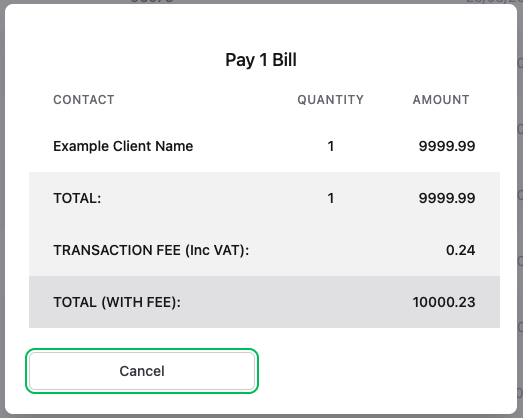Using the Xero to SEPA Glu
Using the Xero to Sepa Glu to issue Sepa Payments for pending transactions on Xero
Once this Glu has been setup and you have linked the correct Xero Organisation, the system will automatically show the Pending Bills from Xero on the Xero to SEPA Glu accordingly. These will show under the 'Select Invoices for Payment' section.
- Go to www.ilglu.com
- Log into your account (Top Right) or Create a new account
- Find 'Xero to SEPA'
- Click 'Go to Glu'
First Time - Add New by following 'Setting up the Sepa Integration with Xero'
If already created - Choose the Glu (Click on the pencil on the right)
Select Invoices for Payment
Once in the Glu, scroll down to the 'Select Invoices for Payment' Section and you will see all the pending invoices that need to be paid from Xero.
- Find the Invoice/s you want to pay
Toggle the last button on the right of the invoice to choose for payment:

- Once all requested invoices have been chosen for payment, scroll to the very bottom.
- Press the 'Send Invoice for Payment' Button
Why can't I select a payment for Invoicing?
A red Warning sign is coming up? The Client bank details need to be updated.
You can follow the article here: Update Client Bank Details
Send Invoices for Payment modal
Once you have selected all the requested invoices and pressed on the button as above instructions a pop-up/modal will come up as below screenshot.
- Choose a Bank to pay from
- Choose the Payment Date
- Check if this should be processed as Batch Payment or separate transactions.
- Generate SEPA File
- Send the SEPA File to your respective bank (As chosen in step 1)
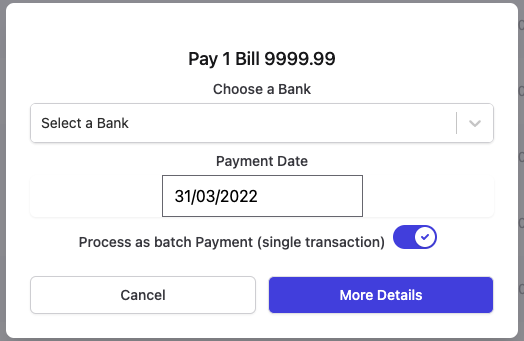
More Details
You can view more details with a breakdown of payments
In this page, you can see The Bills broken down by Contact, Quantity and Amount.
You will also see the Total Amount and Quantity.
Kindly note that the Transaction fee (Inc VAT) is the fee that we charge for the transactions. This is €0.20 per transaction (Excluding VAT) or €0.24 (Including VAT)