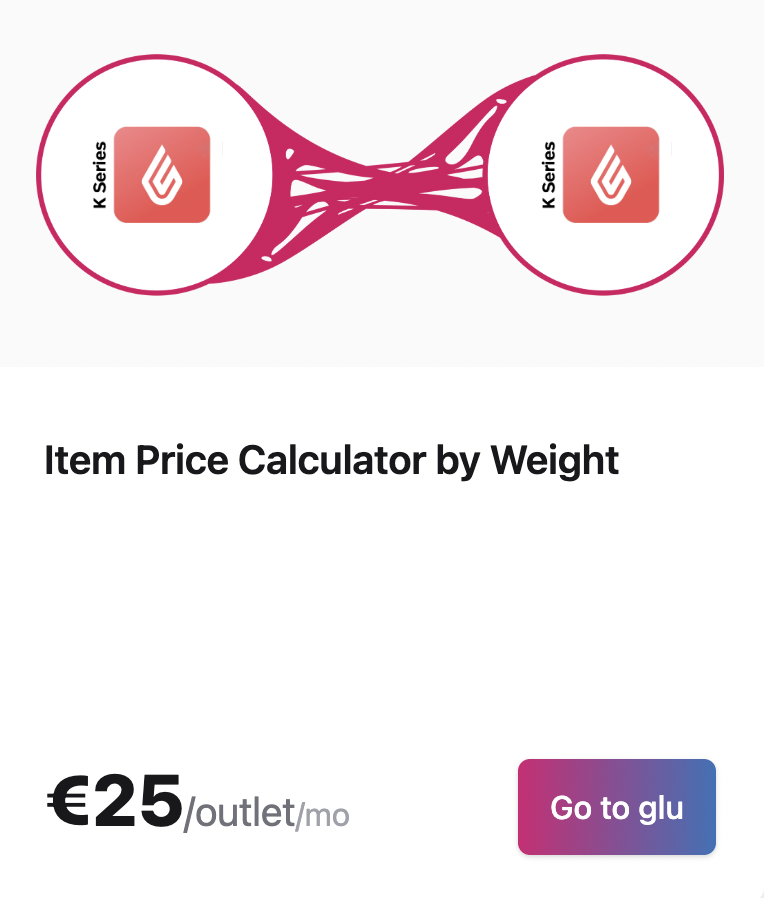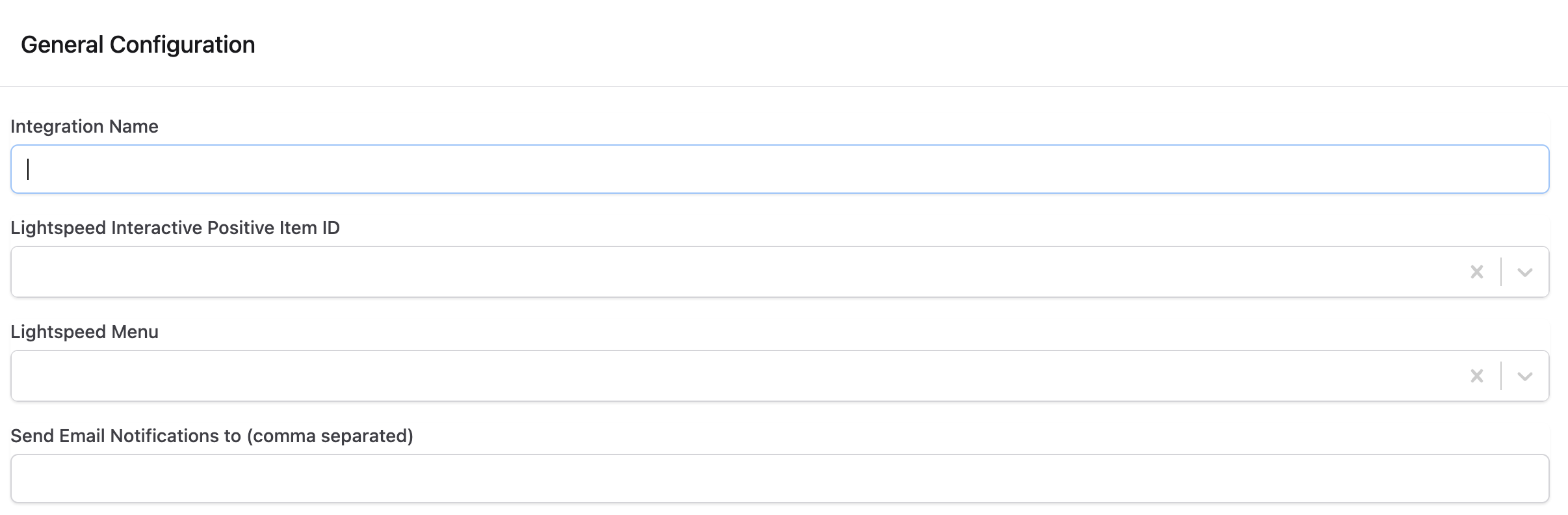Lightspeed K Series Scales Setup
This integration allows you to scan a barcode using a web extension then add the items to a lightspeed K Series bill. This reduces the time and human error of inputting the items manually.
What you need:
- An account with ilglu
- If you do not have an account please create an account through https://www.ilglu.com/register
Steps to create and activate the integration
- Connect lightspeed K Series with Ilglu
- Create integration with ilglu
- Add web extension to lightspeed
1. Connect lightspeed K Series with Ilglu
How to connect to Lightspeed K Series
2. Create integration with ilglu
- Login to ilglu (https://www.ilglu.com/login)
- After logging in you will be redirected to the dashboard (https://www.ilglu.com/dashboard).
Find the integration and press on 'Go to Glu'
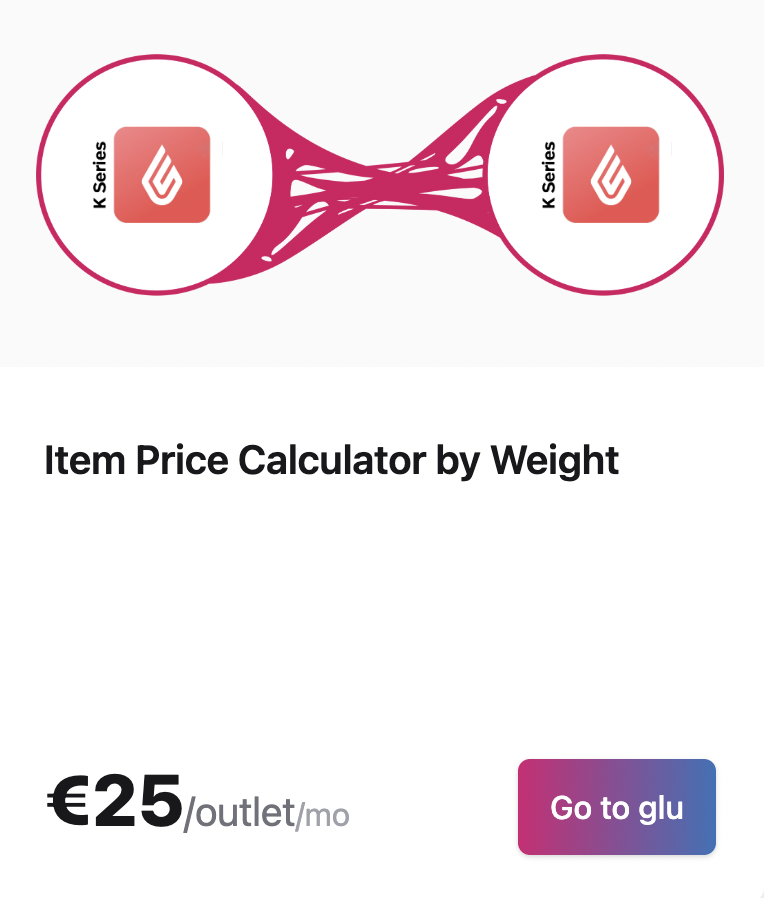
To create a new integration press on 'Add New' at the top right.

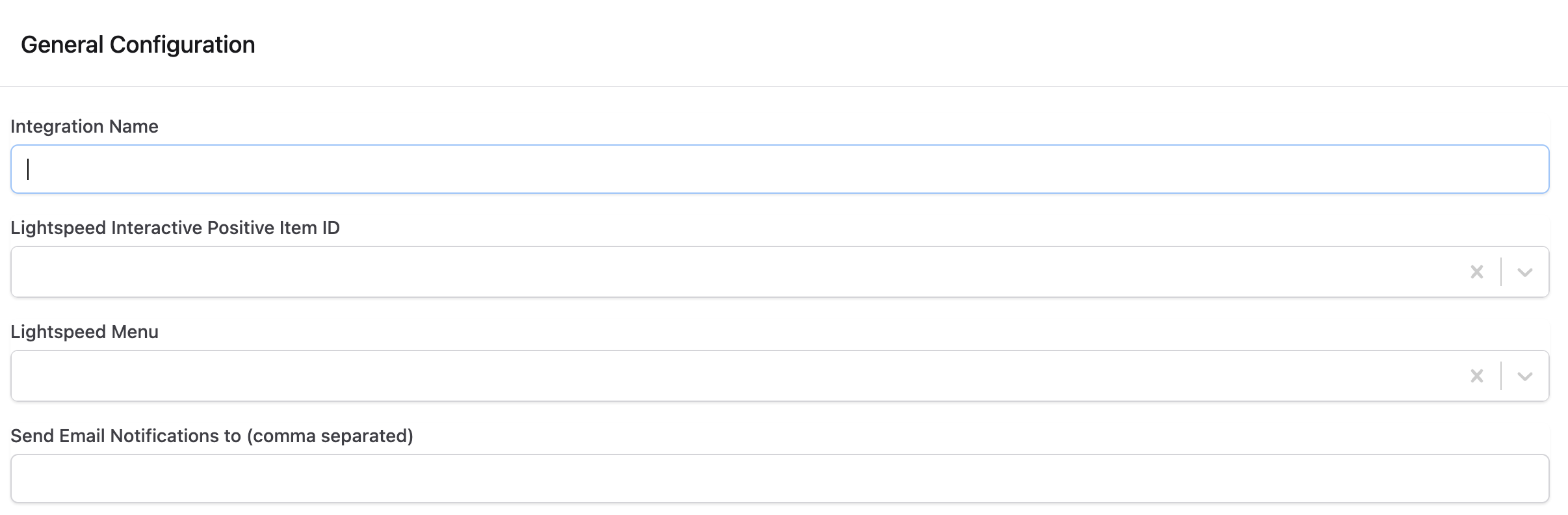
- Fill in the integration form as follows (note: All fields are required):
- Integration Name: any name used to refer to your integration
- Lightspeed Menu: Select the menu from the dropdown. This menu will be used to retrieve the items based on SKU and if there is a combo, it asks the staff for the selection.
- Send Email Notifications to (comma separated): emails to receive notification if an error occurs. For example there is an issue applying the items to the bill.
Press the 'Save' button to save the integration

- Press the 'Enable' button to activate the integration and 'Add to my plan' to start subscription\
3. Add web extension to lightpseed
Note: the web extension should not have a space as else it will not open the window.
- Copy the Web Extension link provided on your ilglu integration
- Go to lightspeed > Configuration > Settings > Web extensions
- Press of 'Add a new web extensions'
- Enter any name, paste the link in the URLs field and tick the 'Provide a JavaScript context to the page to load' option.
- Register the web extension
- Go to Menu management > menus > select the menu to add the web extension
- Select the main screen where the web extension button will be added
- Press of 'Add a button' and choose 'Web extensions'
- Find the extension you created and add the button
- Refresh the back office from the ipad and the setup is complete
Example link:

Congratulations! You have completed your Lightspeed K Series to Scales integration.